Introduction
Following on from using a Raspberry Pi to capture the electricity consumption of my home, I have over the last 2 years installed Solar Thermal Hot Water panels and very recently Solar PV. This meant that I had an opportunity to create something I had been looking to do for a while – an in house portable “Home Energy Centre”. This post documents the thought process behind what I did, the choices I made and also the problems and hurdles I had to overcome to get it all up and running. First let’s talk about the Home Energy Display.
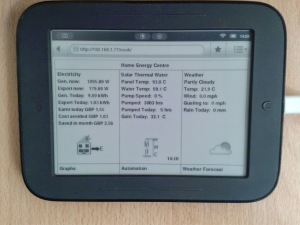 Hec-display in kitchen This is built on a “Nook Simple Touch”, which I bought about a year ago during National Book Week for only £21!
Hec-display in kitchen This is built on a “Nook Simple Touch”, which I bought about a year ago during National Book Week for only £21!
Why did I choose this device? Several reasons really,
- it was cheap!
- It has built in Wi-Fi
- It is easily hackable (with Nook Manager)
- the battery life is good (about 1 week with wireless running all the time and the display refreshing)
- it has a touch screen
- it is small and can easily be mounted (either in a frame or on a fridge using magnetic adhesive tape)
- I can always re-use it as an e-book reader!
The “Home Energy Centre” (HEC) runs in the browser of the Nook. Because it runs in a browser it can also be displayed on any device with a browser, for example PC, Laptop, Mobile Phone.
The screen is split into 3 main sections.
The left hand section displays information on how the Solar PV panels are performing; telling me what Electricity is being generated now, if any is being exported, along with the totals for the day so far. This updates automatically reasonably frequently.
The middle column displays information on how the Solar Thermal Panels are performing, these provide hot water. So the display shows me, the current temperature of the panels, the current temperature of the water in the hot water tank; along with, the speed of the pump as a percentage and the number of hours the pump has run in total. The lower section tells you for how many hours the pump has run so far today, and importantly what the temperature gain in the Hot Water has been so far this day.
The right hand column displays the current weather for where I live.
Along the bottom are 3 “buttons”, for now only the left hand button works and this takes me to the graphs of electricity consumption I did a while ago (See this blog post). This information all in one place and readily visible has help us decide when to use electrical appliances in the house and when to or not heat the hot water using the central heating (Gas based) system we have in the house.
High Level Architecture
The Raspberry Pi performs all of these functions:
- Receives Solar Thermal output from the Resol pump controller via its VBUS data bus and the electronic circuit, into the tty0 serial port.
- Decodes the data calculates values and files it ready for processing
- Receives over the local network, via multicast, Solar and Electricity xml packets from the Owl Intuition Solar PV monitoring and files it ready for processing
- Runs the program to draw the Home Energy Display (python/pygame) as a picture, this program also fetches the latest weather information from Weather Underground via the internet.
- Runs tightvncserver (required by pygame)
- Runs lighttpd server to serve the image map / web page that is displayed on the Nook, or any web browser/mobile phone.
Solar Thermal Real Time Data Solution
Getting meaningful data from the Solar Thermal panels was definitely a challenge. I didn’t want to spend over £100 on a special LAN adapter they sell. My system has a Resol© BS/4 pump controller which has a VBUS© data bus output. The signal this bus produces is similar to RS485 in that it is a dual polarity signal, but not exactly the same. I designed the following circuit to process the signal and turn it into 9600 baud 0V, 3.3V serial data suitable for interfacing to a Raspberry Pi. 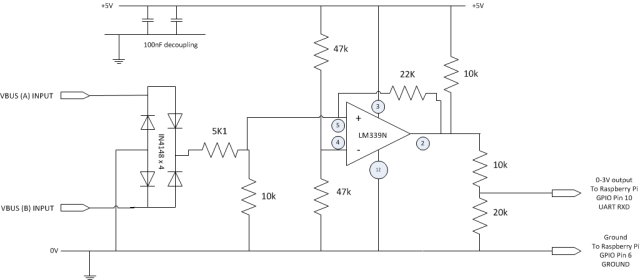 Please note this circuit is not electrically isolated from the VBUS controller, which does switch a relay for the pump which runs from mains electricity. If an electrical fault occurs in the VBUS controller it could fry the circuit or the Raspberry PI. In a revised version I would incorporate an opto-isolator. The circuit is also designed only to receive data and not transmit it. If you want to use this circuit with a device that withstands 0,5V serial data, e.g. an Arduino©, then just remove the two resisters that form the voltage divider at the output. Remember to stop the Pi from starting the default tty0 terminal on the serial port. Now that we have some nice clean serial data coming into the Pi, we need to process it. The Resol protocol is quite unique in that it swaps MSB and LSB’s around so that only the starting byte of a sequence of data has its MSB set, &AA signifies the start of a sequence of data. Fortunately for me, someone far cleverer than me has written a C program to do this called “vbusdecode”. The next problem I had was that you need to know the XML format of the data for the controller you have in order to tell vbusdecode what to do. This information is not supplied in the documentation from Resol. After a lot of research and hunting and many false trails, I found an XML specification file in the installation files for some free software until recently given away buy Resol. This means that finally we can decode the data coming via the VBUS. I discovered that the BS/4 sends out three different types of data, I am only interested in one type and I want the data in CSV format, so I modified the source code for “vbusdecode” to do this. So every day a new file is created to store the Solar Thermal Data and every few minutes a new line of data is added. This file is used by the HEC display program as the source of its Solar Thermal data.
Please note this circuit is not electrically isolated from the VBUS controller, which does switch a relay for the pump which runs from mains electricity. If an electrical fault occurs in the VBUS controller it could fry the circuit or the Raspberry PI. In a revised version I would incorporate an opto-isolator. The circuit is also designed only to receive data and not transmit it. If you want to use this circuit with a device that withstands 0,5V serial data, e.g. an Arduino©, then just remove the two resisters that form the voltage divider at the output. Remember to stop the Pi from starting the default tty0 terminal on the serial port. Now that we have some nice clean serial data coming into the Pi, we need to process it. The Resol protocol is quite unique in that it swaps MSB and LSB’s around so that only the starting byte of a sequence of data has its MSB set, &AA signifies the start of a sequence of data. Fortunately for me, someone far cleverer than me has written a C program to do this called “vbusdecode”. The next problem I had was that you need to know the XML format of the data for the controller you have in order to tell vbusdecode what to do. This information is not supplied in the documentation from Resol. After a lot of research and hunting and many false trails, I found an XML specification file in the installation files for some free software until recently given away buy Resol. This means that finally we can decode the data coming via the VBUS. I discovered that the BS/4 sends out three different types of data, I am only interested in one type and I want the data in CSV format, so I modified the source code for “vbusdecode” to do this. So every day a new file is created to store the Solar Thermal Data and every few minutes a new line of data is added. This file is used by the HEC display program as the source of its Solar Thermal data.
Useful Links & Credits
- vbusdecode (original information) Andy White
- Desrablog (where I started)
- Hobbytronixs (for clues on the electronic circuit) (in German)
Solar PV Solution
This solution was far simpler and one I got working in two evenings. The OWL© PV Intuition product comes with a device that spits out data in a multicast group on the local network. It also has a published API and can also be configured to push data to a certain IP address and port. I took the simple route and just used the multicast data. I have adapted an already created Python library/set of classes for receiving multicast data. Two types of XML datagrams are received approximately every 30 seconds, one for Electricity consumption and one for PV generation and Export. This program receives the XML data, decodes it and stores them in two files on the Raspberry Pi to process. The code is here.
HEC Display Program
This is main program that pulls all of the data sources together and creates the Home Energy Centre display. It is written in Python and Pygame. My original idea was to serve the display in an X-window using tightvncserver on the Raspberry Pi, and view it using the VNC client for Android. This proved problematic on the Nook, as in order to get the VNC client on the Nook I needed to install all of the google apps and the google play store app. This made the nook unstable. So I reverted to a different plan: just use the web browser on the nook, and change the main program to paint (save) a picture of the screen to an image file – which is web served to the browser. This works well in pygame and is easy to code. I have subsequently removed the majority of the Google apps from the Nook and it is much more responsive and stable. The main program is here.
Lighttpd Configuration and Webpage.
The Pi is running a standard install of lighttpd. It serves a very basic index.html web page like so:
This serves the “picture” of the HEC display as an image map, allowing mouse clicks or touch screen (on the nook) presses to be detected and appropriate actions taken. The page auto refreshes. There is another version of the page in a subdirectory called nook, which is the same apart from having a slower refresh rate. This helps conserve the battery life of the nook.
Nook Modifications
The Nook has been rooted with NookManager. There are plenty of articles on how to do this. For example:
http://www.babblingengineer.com/how-to/how-i-turned-my-nook-into-an-e-reader-monster/
For information on installing NGAppsAttack look here.
I have also made the following modifications to remove the screen saver/timeout and slow down the screen refresh method to conserve battery life. Instructions for this can be found in this thread: http://forum.xda-developers.com/showthread.php?p=29113425
Known Problems/Irritations
The Pi sometimes locks up and is not reachable across the network.
Tightvncserver sometimes locks up.
Things to improve, things to do.
Remove the need for restarting the code
Start logging the Solar Thermal Data and the Solar PV data in RRD so daily graphs can be produced (similar to what I have done previously)
Tidy up the code for the Solar Thermal side.
Implement a 5 day weather forecast using the UK Met office’s data point service and implement the Forecast Button
Implement the Automation button (that is a topic for another time!)
Thanks for Reading!
I hope you have found this interesting and it inspires you to do something with a Raspberry Pi. Also thanks to the world wide web, all of the credits listed above and Simon, Stuart, Ashleigh and Mark for putting up with me and giving me encouragement on this project!

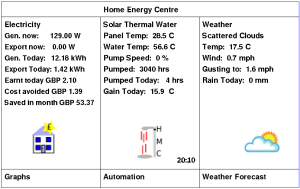
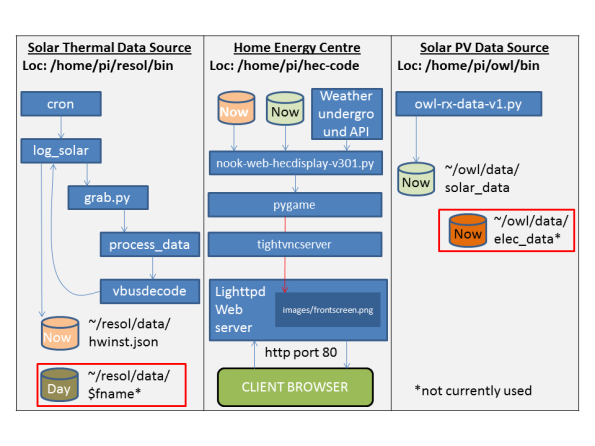
hi,
i test your modified vbusdecode with a vitosolic 200 frame, on a raspberry pi.
iam very interesting to add some temperature And energy measurments.
Is it possible to provide me your modified vbusdecode source code.
Thank in d’avance.
best regards
hi gatt, the source code is in Github. you can find it here:
vbusdecode
I have commented on the changes I made in the file.
Hope this helps. Gazz99
Hi Gaz99,
thank you very much it works wonderfully
PG.
Hi Gazz99
Thank you for posting this info about the vbus logging. I have made the circuit as how you described. (hopefully 🙂 But the vbusdecode gives no output. Nothing happens
#cat /dev/ttyAMA0 | hexdump gives this as output. Can you tell if this is correct or what is going wrong?
Thanks from the Netherlands 🙂
0000000 030a 0011 1212 0814 0801 0700 101a 121a
0000010 0410 0809 1900 160a 1d00 0805 1a01 1002
0000020 0000 0202 1f10 031b 0011 0100 171a 0000
0000030 0000 1f00 0801 0000 0000 0d1f 0008 0000
0000040 1c00 0a1f 1003 1200 1412 0110 0118 0000
0000050 0000 0000 0600 0a1e 1103 1200 1412 0108
0000060 0008 1a07 0710 0202 0008 1800 160a 1d00
0000070 0805 1a01 1002 0000 0202 1f10 011b 0004
0000080 0100 171a 0000 0000 1f00 1801 0000 0000
0000090 0d1f 0008 0000 1c00 0a1f 1003 1200 1412
00000a0 0110 0108 0000 0000 0000 0600 0a1e 1103
00000b0 1200 1412 0108 0008 1a07 0710 0202 0008
00000c0 1800 160a 1d00 0805 1a01 1002 0000 0202
00000d0 1f10 011b 0004 0100 171a 0000 0000 1f00
00000e0 0801 0000 0000 0d1f 0008 0000 1c00 0a1f
00000f0 1003 1200 1412 0110 0108 0000 0000 0000
0000100 0600 0a1e 1103 1200 1412 0108 0008 1a07
0000110 0710 0202 0008 1800 160a 1d00 0805 1a01
0000120 0006 0000 0202 1f10 011b 0004 0100 171a
0000130 0000 0000 1f00 1801 0000 0000 0d1f 0008
0000140 0000 1c00 0a1f 1003 1200 1412 0110 0108
0000150 0000 0000 0000 0600 0a1e 1103 1200 1412
0000160 0108 0008 1a07 0710 0202 0008 1800 160a
0000170 1d00 0805 1a01 1002 0000 0202 1f10 011b
0000180 0004 0100 171a 0000 0000 1f00 0801 0000
0000190 0000 0d1f 0008 0000 1c00 0a1f 1003 1200
Hi GLD, sorry for the delay in answering. A really silly suggestion, have you tried swapping the two wires from the VBUS controller that connect to the electrical circuit? I do not recognise the hex number pattern you are getting. for a VBUS controller a new data sequence starts with 0xAA. also check baud rate is 9600, no parity, one stop bit.
hope this helps Gaz99.